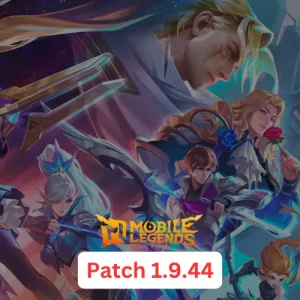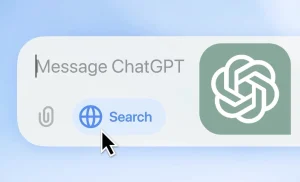Epic Games recently relaunched Fortnite in the European Union after a four-year legal battle with Apple over the App Store’s 30% revenue cut. Apple announced changes to app distribution in the EU earlier this year, and now Epic is taking advantage of these changes to bring Fortnite back to Apple platforms. However, if you’re outside the EU and want to install Fortnite on your iPad or iPhone, you’ll need to follow specific steps.
requirements and limitations
To install Fortnite, you’ll need a paid Apple Developer account, which costs $99 per year. While there may be other methods to install it without a paid account, this tutorial focuses on the official method using a paid developer account. If you have an Apple Developer account, the process is straightforward and takes around 20 minutes.
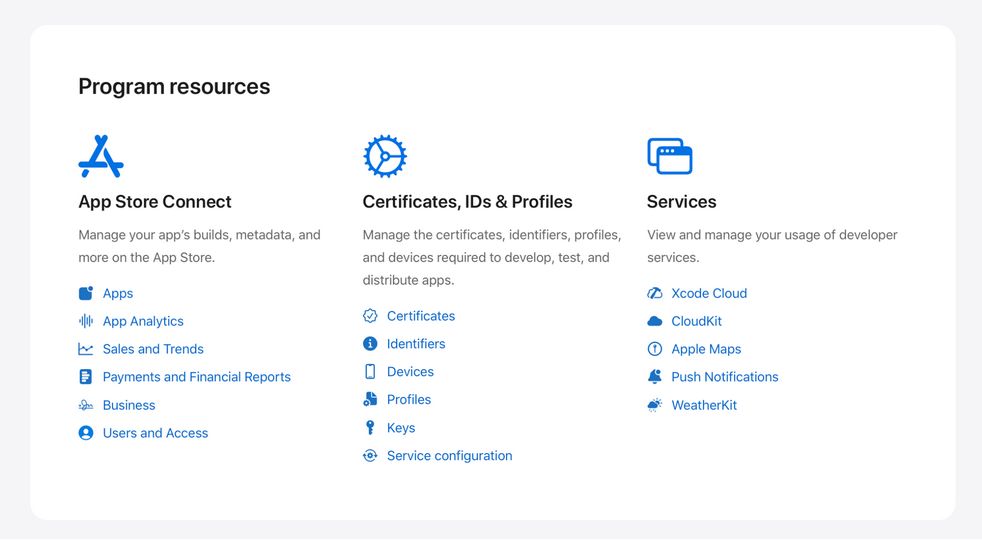
step 1: finding a decrypted ipa
An IPA file is an archive of an iOS app, and they are typically encrypted. To get a decrypted IPA of Fortnite, you’ll need to find one online, as we cannot provide it here. Most of these files are extracted from jailbroken iPads, so they may be iPad-only, but there are some compatible with both iPad and iPhone. These files are often decrypted by users who then share them online.
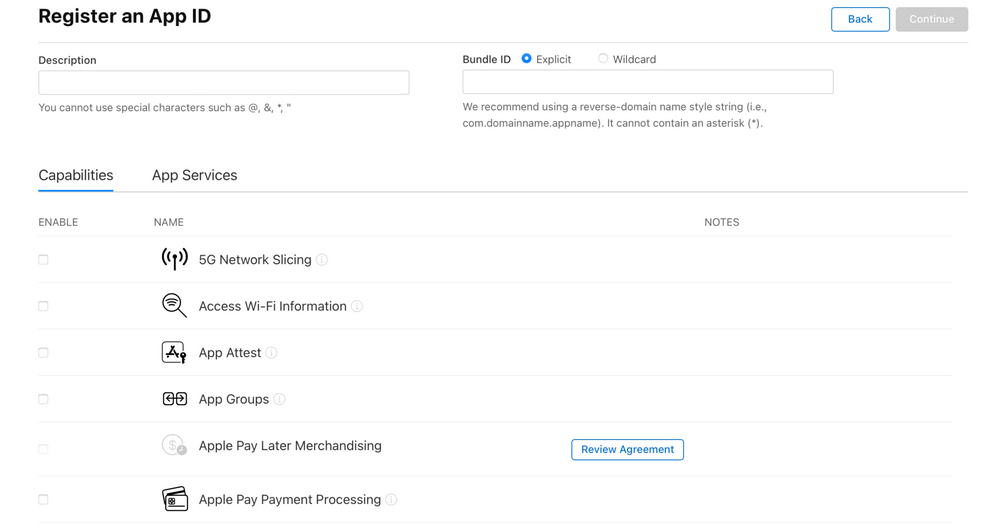
step 2: setting up a custom bundle id
To proceed, log into your Apple Developer account and navigate to the account tab. Click on “Identifiers” under “Program resources,” and then click the plus button to register a new App ID. When prompted for the type, select “App.”
On the next page, provide a description (it can be anything) and a Bundle ID, which is crucial for the next steps. Make it something like “com.yourname.fortniteios.” In the capabilities section, enable both “Extended Virtual Addressing” and “Increased Memory Limit.” These are essential to prevent the app from crashing on launch. Once done, hit register, and your new App ID is ready.
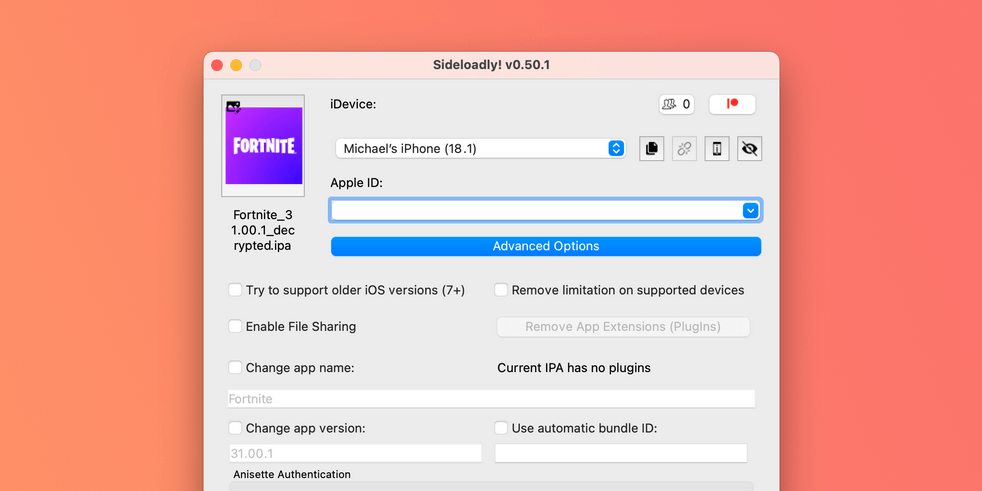
step 3: sideload fortnite onto your ios device
To install Fortnite on your device, you’ll need a computer and an application like Sideloadly, which allows you to modify the Bundle ID easily. After downloading and installing Sideloadly, connect your iOS device to your computer and sign in with your Apple account associated with the paid developer program.
Next, select your device in Sideloadly, drag the decrypted IPA into the app, and click on the advanced options button. Deselect “Use automatic bundle ID” and enter the Bundle ID you created on the developer website. After setting this, hit start, select your team ID if prompted, and Sideloadly will begin installing Fortnite on your device.
Once the installation is complete, you may need to enable Developer Mode on your iOS device by going to Privacy & Security in the settings app. After that, you should be able to launch Fortnite on your device. The game should run smoothly; for example, it can reach 120 FPS on a 2020 12.9″ iPad Pro.