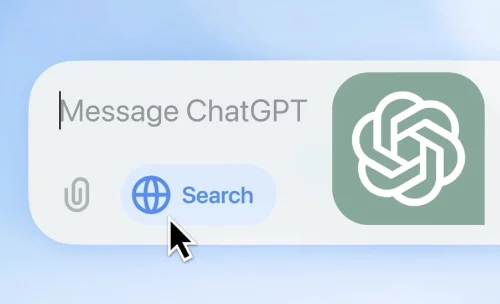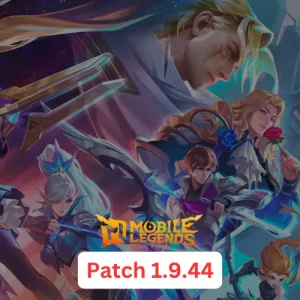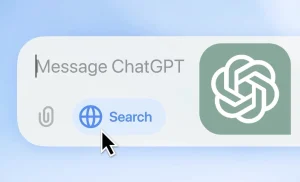With a nearly 90% market share, Google has long dominated the search engine world. But with ChatGPT Search now available, there’s an intriguing new option to consider. Could ChatGPT Search replace Google for you? There’s one way to find out—make ChatGPT Search your default!
Why Choose ChatGPT Search?
ChatGPT Search, accessible to users with a ChatGPT Plus account, offers a unique approach to gathering information. Instead of relying on traditional search algorithms, it harnesses AI-driven insights to answer questions directly. Let’s dive into how you can switch to ChatGPT Search.
Steps to Make ChatGPT Search Your Default Search Engine
First, you’ll need Google Chrome to download and set up the extension. Here’s a step-by-step guide:
- Download ChatGPT Search Extension
- Visit ChatGPT Search’s announcement page and click “Download Chrome Extension.” This takes you directly to its Chrome Web Store page.
- Add ChatGPT Search to Chrome
- Once on the extension’s page, click “Add to Chrome.” When a pop-up window appears, select “Add Extension.” You’ll see another notification confirming that “ChatGPT Search has been added to Chrome.”
- Pin the Extension to Chrome Toolbar
- Click on the puzzle icon (Extensions) at the top-right of your Chrome window. Then, click the pin next to ChatGPT Search, which will turn blue. This keeps the extension visible in your toolbar for easy access.
- Activate ChatGPT Search
- To start searching, type any query directly into Chrome’s address bar. Ensure the blue globe icon is active, indicating that ChatGPT Search is now ready to populate your results.
Subscription Needed for ChatGPT Search
To use ChatGPT Search, you need a ChatGPT Plus subscription, priced at $20 per month. This paid subscription unlocks premium AI search capabilities, making it more interactive and personalized than standard search engines.
Turning Off ChatGPT Search
To switch back from ChatGPT Search, simply click the ChatGPT Search icon in the Chrome toolbar, select “Manage Extension,” and toggle it off.