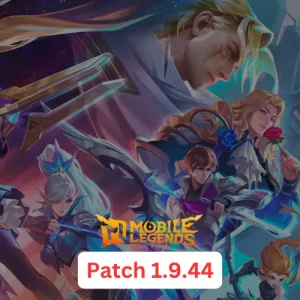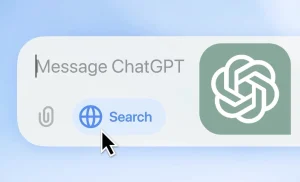The latest Windows 11 Build 27686 introduces some significant improvements, including support for 2TB FAT32 storage and enhancements to Windows Sandbox. However, there’s also an important but undocumented change: the ability to set different power modes based on whether your PC is plugged in or running on battery.
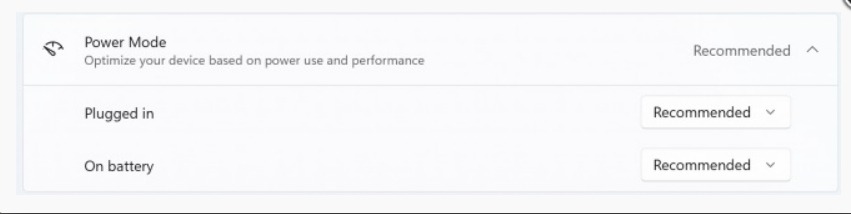
new power mode options
Previously, Windows 11 allowed you to choose a single power mode, such as “Best Performance,” “Balanced,” or “Best Power Efficiency,” which applied across all power states. Although Windows would automatically adjust some settings based on whether the device was plugged in or on battery, you couldn’t set distinct power modes for these two states.
With this update, Windows 11 now lets you configure separate power modes for when your PC is plugged in and when it’s on battery. This new feature is accessible in the Settings menu.
benefits of separate power modes
This change provides greater flexibility and control over your PC’s performance. For example, when your device is plugged in, you might opt for the “Best Performance” mode since battery life isn’t an issue. Conversely, when your device is running on battery, you can switch to a power-saving mode to extend battery life.
This automatic switching between power modes ensures that your PC is always optimized for the current power state, offering a better balance between performance and energy efficiency.